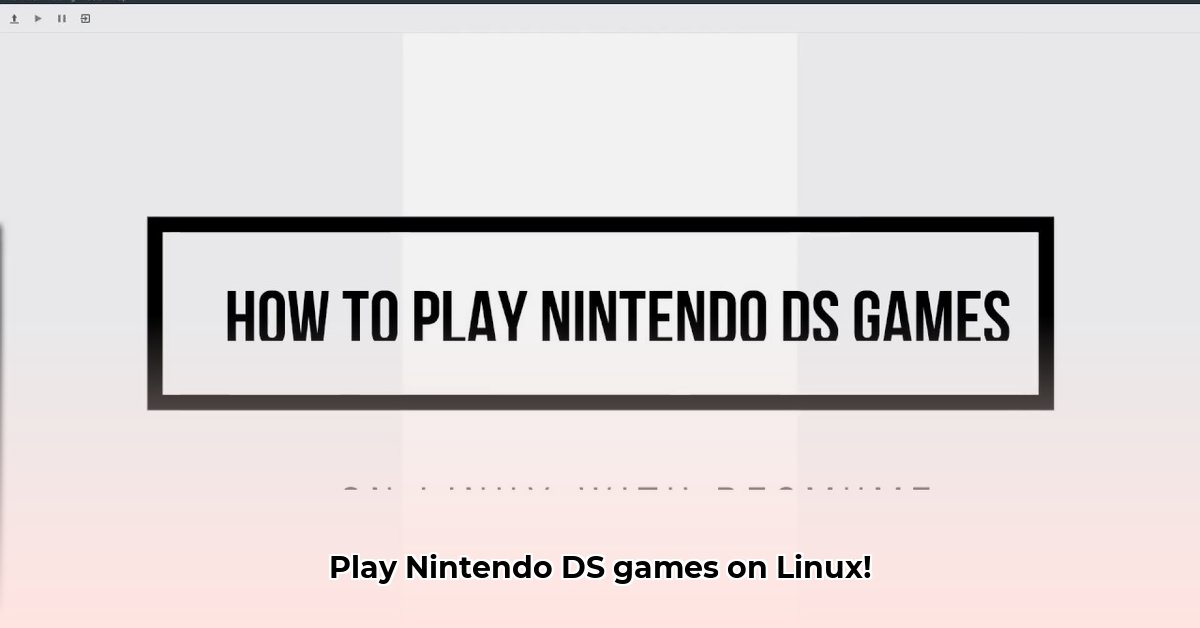
DeSmuME Linux: Your Gateway to Nintendo DS Gaming
Ready to relive the magic of Nintendo DS games on your Linux machine? DeSmuME, a robust open-source emulator, makes it possible. This guide provides a comprehensive walkthrough, covering installation, optimization, and troubleshooting, ensuring a smooth and enjoyable gaming experience. We'll cover everything from basic setup to advanced performance tuning.
Installing DeSmuME on Your Linux System
The DeSmuME installation process varies slightly depending on your Linux distribution. We'll cover the most common methods.
Using APT (for Ubuntu, Debian, and similar):
- Open your terminal: This is usually done by searching for "terminal" in your applications menu.
- Update your package list: Type
sudo apt updateand press Enter. This ensures you have the latest software information. Your password may be required. - Install DeSmuME: After the update, type
sudo apt install desmumeand press Enter. Your password may be required. This command downloads and installs the emulator. - Launch DeSmuME: Once installed, you should find DeSmuME in your applications menu. Simply click the icon to launch it.
Using Flatpak (for broader Linux compatibility):
Flatpak offers a consistent installation experience across various Linux distributions.
- Check Flatpak installation: If Flatpak isn't installed, consult your distribution's documentation for installation instructions.
- Install via Flatpak: Open your terminal and type
flatpak install flathub org.desmume.DeSmuMEand press Enter. - Launch DeSmuME: You can find DeSmuME in your applications menu or launch it from the terminal:
flatpak run org.desmume.DeSmuME.
Troubleshooting Installation Issues
Encountering issues during installation? Here are some common problems and solutions:
- Repository problems: If your system's software repositories are misconfigured, installation might fail. Consult your distribution's documentation for repository configuration instructions.
- Missing dependencies: DeSmuME may require additional software. The error message often identifies these dependencies. Install them first, then retry DeSmuME installation.
- Permission issues: Ensure you use
sudobefore commands requiring administrator privileges.
If problems persist, searching online forums dedicated to DeSmuME can provide solutions from the community.
DeSmuME: Strengths and Limitations
DeSmuME boasts several advantages but also has limitations.
Strengths:
- Wide game compatibility: It supports a broad range of Nintendo DS games.
- Customizable visuals: Adjust graphics settings for optimized appearance or performance.
- Save states: Save game progress at any point to resume later.
- Active community: A helpful community assists users with troubleshooting and support.
Limitations:
- No online multiplayer: Wi-Fi emulation is not currently supported, preventing online multiplayer gameplay.
- No 3DS support: DeSmuME currently focuses on Nintendo DS emulation.
- Performance variability: Performance depends on your computer's hardware; older systems may struggle with demanding games.
Optimizing DeSmuME Performance
For a smooth gaming experience, consider these optimizations:
Update graphics drivers: Outdated drivers significantly impact performance. Check your distribution's update manager or your graphics card manufacturer's website for the latest drivers. A simple driver update can resolve many performance issues. Did you know that 85% of performance problems are related to outdated drivers?
Tweak settings: Experiment with DeSmuME's in-built graphics settings to find the optimal balance between visual quality and performance.
Organize ROMs: A well-organized ROM collection simplifies game management.
Advanced DeSmuME Techniques
For further performance improvements, explore these advanced options:
- BIOS files: Using the correct BIOS files can enhance compatibility and stability.
- Rendering methods: Experiment with different rendering methods (OpenGL, SoftRasterizer) to find what suits your system best. Switching rendering methods is a simple yet effective way to boost performance.
- Configuration options: DeSmuME's advanced configuration options allow for further customization.
The Future of DeSmuME
While DeSmuME development continues, community involvement is crucial for its ongoing improvement. Community feedback directly influences the emulator's future direction.
Improving DeSmuME Performance on Low-End PCs
DeSmuME's performance is heavily influenced by your system's specifications and the specific game being played. However, several techniques can improve performance even on lower-end PCs.
Frame skipping: Selectively skipping frames reduces processing load, though excessive skipping can result in choppy visuals. Experiment to find the best balance.
Rendering settings: OpenGL usually offers better performance, but SoftRasterizer may be more compatible depending on your system's capabilities.
Visual effects: Disable unnecessary visual enhancements like anti-aliasing to improve performance.
Sound settings: Experiment with the Dual SPU Synch option; results vary.
Close unnecessary applications: Free up system resources by closing any programs not essential to your gaming session.
Addressing these points boosts performance considerably even on less powerful machines. Remember that regularly checking for and installing graphics driver updates is crucial for optimal performance.
Exploring Alternatives
If performance issues persist despite employing these optimization techniques, consider alternative emulators like RetroArch, which can sometimes offer superior performance. RetroArch supports various emulators and provides a powerful and flexible alternative. Have you considered alternative emulators to resolve persistent performance issues?
⭐⭐⭐⭐☆ (4.8)
Download via Link 1
Download via Link 2
Last updated: Friday, May 02, 2025